Ready To Try Fastcall In Salesforce’s Lightning Experience?

Fastcall was one of the first Open CTI apps to support Lightning. And by the way, we were one of the first to support Open CTI too. Starting in our Version 4.0 – way back in May 2017 – we introduced a new Lightning-ready interface.
The Salesforce Lightning experience brings a modern, efficient user experience. The goal is to surface relevant information, streamlining processes and making workflows more efficient.
There are several advantages to Fastcall – and all Open CTI apps – in Lightning. The UI is much larger and persistent on the page.
Log Your Call Results, Task Pick Lists, Notes, Cases, Opportunities, and More – All Within The Fastcall Open CTI App In Lightning.

Outbound Calls
In the Fastcall Lightning app – when making outbound calls – users will drop voicemails, dial by list, transfer calls, control outbound caller ID and more. Callers may use the Fastcall softphone, an existing hard phone or SIP.
OUTBOUND
Inbound Calls
For inbound calls, Fastcall searches Salesforce for a matching record by caller ID. Inbound calls can route to single users or groups of users. Calls can be answered by a greeting, with an optional menu to transfer calls. Callers can search a directory of users. Fastcall supports time of day, and day of week routing and more.
INBOUNDFastcall In Lightning Experience
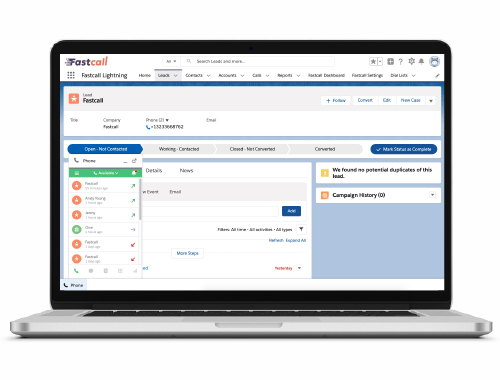
Open CTI
You may know that Fastcall uses Salesforce Open CTI, as such the placement of Fastcall on the page is controlled by Salesforce. In Classic Fastcall is in the left sidebar at the top. In Console is in the right footer. In Lightning, all Open CTI apps will be in the utility bar on the left.
Lightning App
Fastcall includes a Lightning application in the package. This is found in your Lightning app launcher. You can work in the Fastcall lightning application, or you can add Fastcall to any other Lightning application in your launcher.


Add Fastcall
In order to add Fastcall to another Lightning app go to Setup, Platform Tools, Apps, then App Manager. Find the Lightning app you want to edit then using the option on the far right, go to edit mode. In edit mode, you will see option at the top of the pop-up dialog. Use Utility Bar to add the Fastcall phone to the Lightning app.
One Of The Best Advantages Of Using Fastcall In Lightning Is That You Can Navigate Different Pages, And Edit Your Pages While The Softphone Navigates With You
