Fastcall Inbound Call Routing
If you completed the module on phone numbers, you know that provisioned phones can route inbound calls to users or groups. User inbound routing is covered in the user training module. When phones are assigned to a group, the settings are managed as an IVR as explained here.
Our inbound call settings are spread across a few tabs. We cover the basics in this module.

Inbound call search

This example shows an inbound call with no matching Salesforce record. The user sees the phone number only.
BTW, you can reply to a missed call from the app. Fastcall will create a reply call record.
Twilio will pass the call’s “from” number (the caller ID). However, not all calls will have a caller ID, and the caller ID may not be the caller’s direct, or only phone number. Phone systems may send the main number as caller ID, an extension that is not the user’s direct line, or no caller ID at all. Thus, the Caller ID lookup is not perfect. And, of course, the number may not exist yet in Salesforce. Example: The Contact calls from her mobile and the office number is in Salesforce. You get the idea.
Fastcall user status is managed in the application header
Users must be available to answer an inbound call with the softphone. This setting can be managed by the user in the header of the application. Notice the green “available” status in the screenshot.

Fastcall User Status (admin setting)

Under Admin Settings -> User Status, Fastcall gives options to define an additional user status. By default, we set “available” and “offline. A behind-the-scenes status is set when a user is on an active call.
Outbound Call Settings
These options define what to do when a logged-out user tries to make an outbound call.
(These settings are user User Status)
Missed Call Status and Missed Call Settings
Fastcall gives an advanced setting to automatically logout a user after X missed calls. This will send the incoming call to the next user in our ACD, the next phone in overflow, or a voicemail.
You can optionally define a user status for these “Missed calls.” this will tell you the user was logged out because of missed calls. Note: These settings are managed across two tabs.
Call Handling
Inbound > Inbound Settings

Voicemail
Enable for voicemail.
Concurrent calls
When the setting for concurrent calls is enabled, the user will see a second “concurrent” call while on an active call. See this page for more detail.
Inbound Search
The option to look up the calling record at the beginning of the call should be left on.
Inbound > Missed call settings
In the same section for inbound call settings, we give an option for a missed call email.

BTW, we have a very helpful post on how to manage missed calls here.
Fastcall will ring the softphone and pop the matching record when you are logged into Salesforce. Salesforce Lightning is better for OpenCTI (phones) than Classic, but we do support Classic.
Inbound > Phone Number Search
Fastcall has advanced settings for inbound search. Adding a Salesforce object here will tell Fastcall to search the objects when an incoming call arrives. Records will be searched in the order defined on this list.
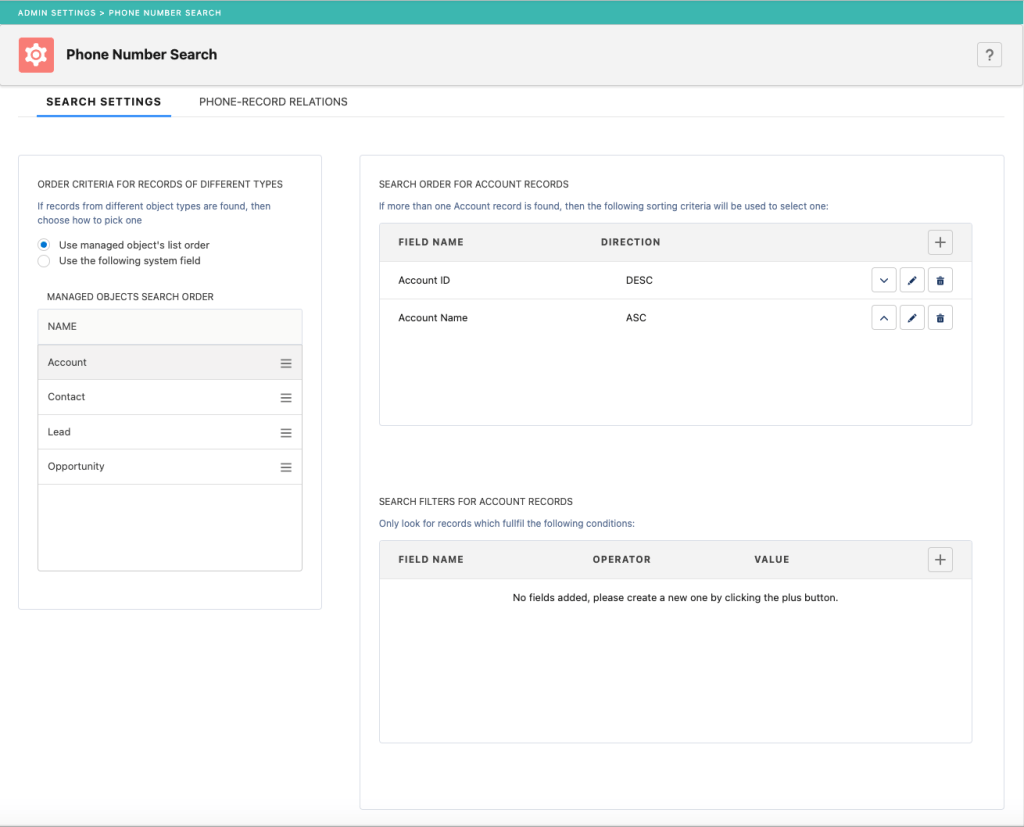
Managed Objects
Fastcall will use this list of managed objects to lookup inbound caller records as well as perform other functions of the managed objects. It’s a catch-all advanced setting. We include it here because it is relevant to inbound calls. A lookup relation will be created between the managed object and the Fastcall call object and call goal snapshot object, this will allow enhanced reporting.
BTW, you can add Fastcall call and call goal snapshot as a related list on the objects selected here.
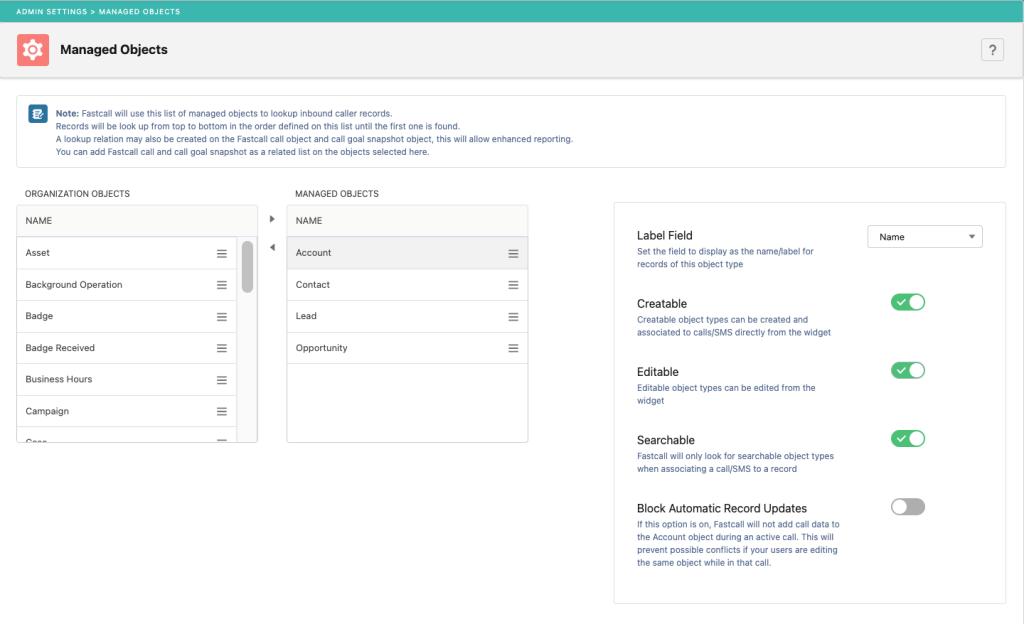
Other Helpful Info About Inbound Calls
Simulring
Fastcall has a “simulring” option where more than one phone rings at a time. This allows you to ring the softphone and your mobile, for example. You will answer the call on the most convenient phone. Simulring will give you a notification outside of Salesforce. With simulring, the first to answer gets the call. We have more info on SIP phones here.
Fastcall will send a notification to the widget of a call ringing on a hard phone.

Audio devices
Fastcall has the option to choose a device for ringing calls. Open the Fastcall widget, open the widget menu, and choose Audio Settings.

Fastcall control panel
We list all calls on the Fastcall Control Panel. Select a call record from the user’s Call list, you will see the call details.

Last updated: Fastcall version 8.3.5, 2023-11-16
