This unit will take you through assigning the test phone number using the Twilio account connected to your free trial. This phone can be used as caller ID to make an outbound call and will route inbound calls. You can also verify a phone that you own to use as caller ID.
Introduction
Your Fastcall 7-day trial account will come with an initial US phone number ready for use (Salesforce production org). Now that you’ve connected Fastcall Service you can assign this phone number to your user. In order to place an outbound phone call, you must have a caller ID. This can be a provisioned phone or a verified phone.
‘Users’ tab in the Fastcall Admin Settings
Users are added to Fastcall from the User Panel. We cover these steps in another module. If you have just installed Fastcall, you may have one admin user. You will assign the provisioned phone to this user.
Open the ‘Phone Numbers’ tab in the Fastcall Admin Settings
Under Admin Settings > Phone Numbers > Manage Phone Numbers. You should find one provisioned phone. This section is where you provision new phones or verify phones you own (used for outbound caller ID).

Click on the phone number, it will be unassigned.
Assign the phone number to your User in the ‘Assignment Settings’
Phones are used both as outbound caller ID and will route inbound calls. Both caller ID and routing can be assigned to a user or a group. For this initial setup, we are assigning the number to your user.
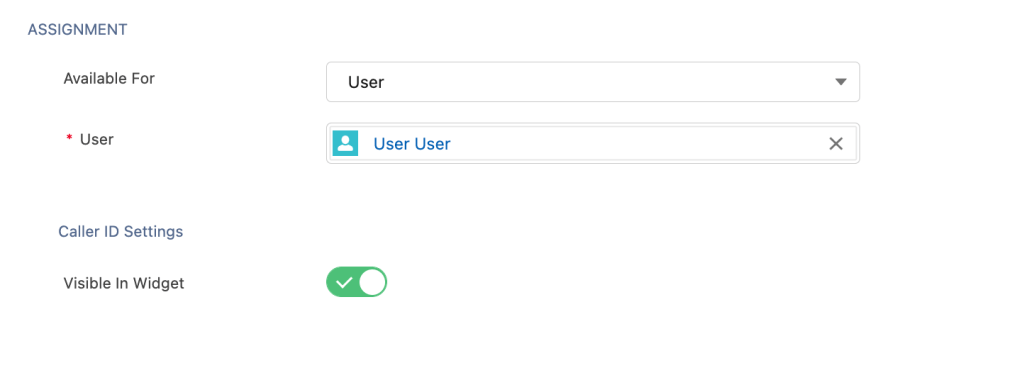
Test an inbound call
The provisioned number will receive inbound calls and SMS when enabled. Phones in Fastcall can be assigned to users or groups. For this testing, we have assigned the number to your user. The inbound routing is set up for the user under Fastcall User Settings > Inbound Settings. You should find an inbound route with the softphone set to ring for 20 seconds and a voicemail set to a default greeting.

Verify a phone you own as caller ID (optional)
A phone you own (office phone, mobile) can be verified and used as an outbound caller ID. Chose the verify option and follow the steps. This phone will not receive inbound calls in Fastcall.
Next, you will make a test call following the Fastcall Setup module.
Fastcall does not connect to a trial Twilio account in your Sandbox environment.
Last updated: Fastcall version 8.2.0, 2023-07-14
