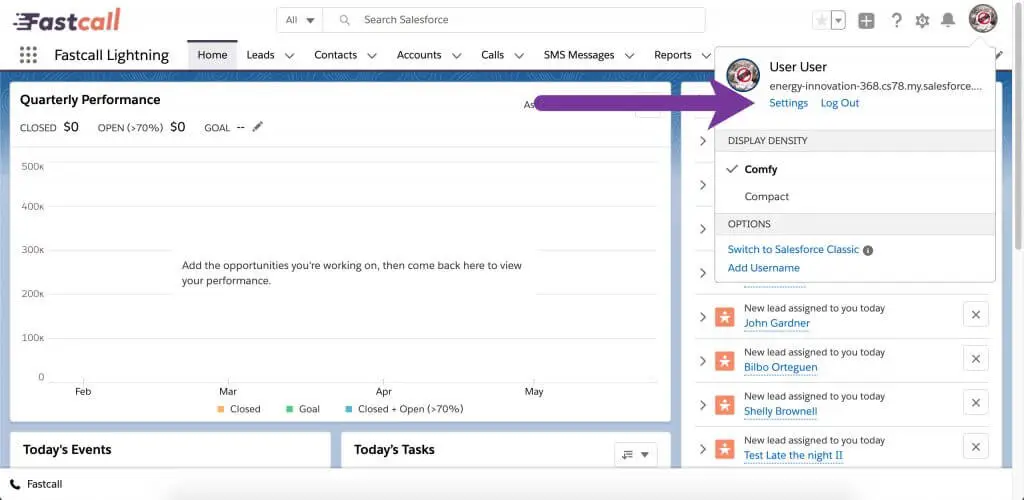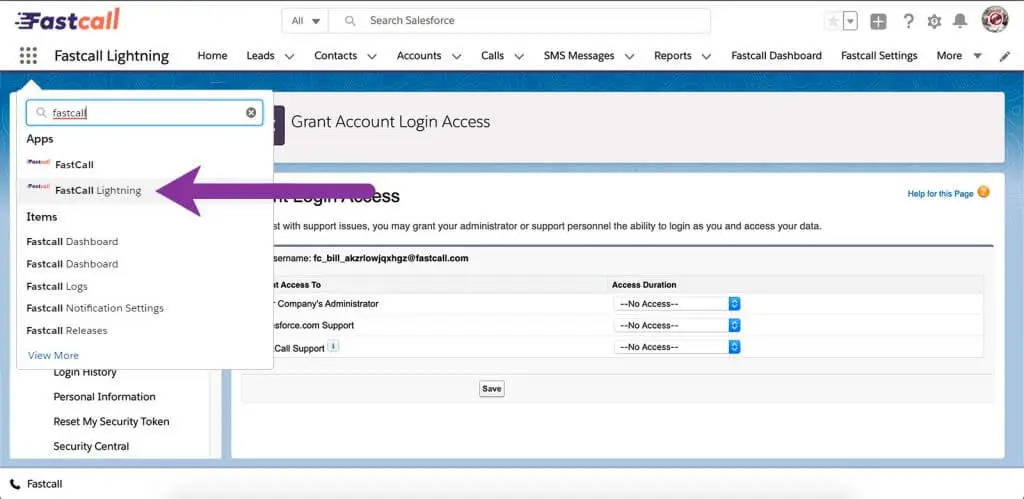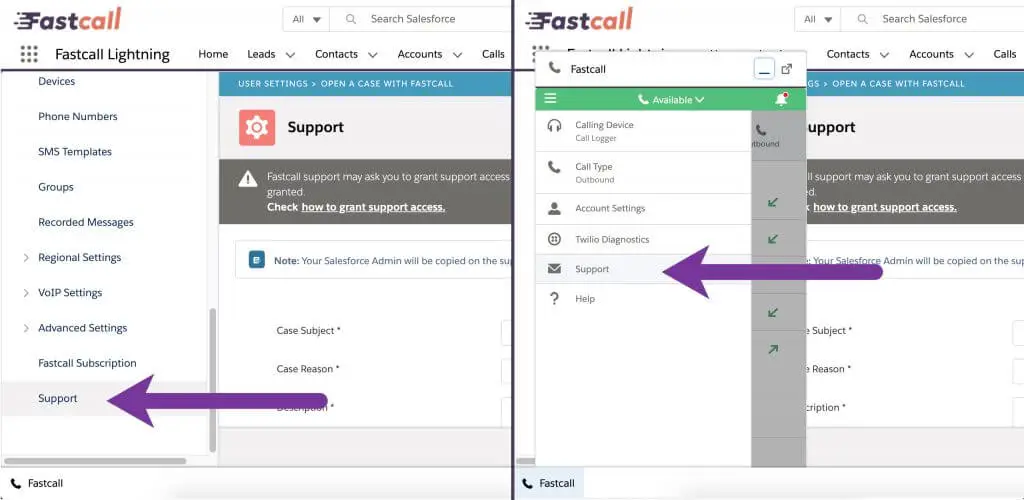We Are Here To Help
Get Help 24/7 With Our FAQ & Online Tutorials
EXPLORE NOWContacting Fastcall Support
For the fastest service, we ask that Fastcall subscribers open a case within the app. This allows us to better track your issue and see your application settings (when support access has been granted).
We recommend granting Fastcall support access to your Salesforce account prior to submitting a support case. This gives us limited access to your Salesforce account so that we can view your settings directly, troubleshoot more easily, and resolve your case more quickly.
If you aren’t able to access the app for any reason, you can open a case by emailing support@fastcall.com.
To Grant Support Access
Please Note: Granting Fastcall Support Access does NOT notify Fastcall. To open a support case with Fastcall, please follow the instructions below.
To Submit A Support Case
Step 2
Click on “Support,” which is located in two different areas:
1. Within the User Setting page, click on “Support” located in the left sidebar menu.
2. Within the pop-up app screen, click on the three parallel bars on the upper left-hand side of the window. Click on “Support” within the menu that appears.
Please Note: Your Fastcall admin will be cc’d on all support cases submitted by users.